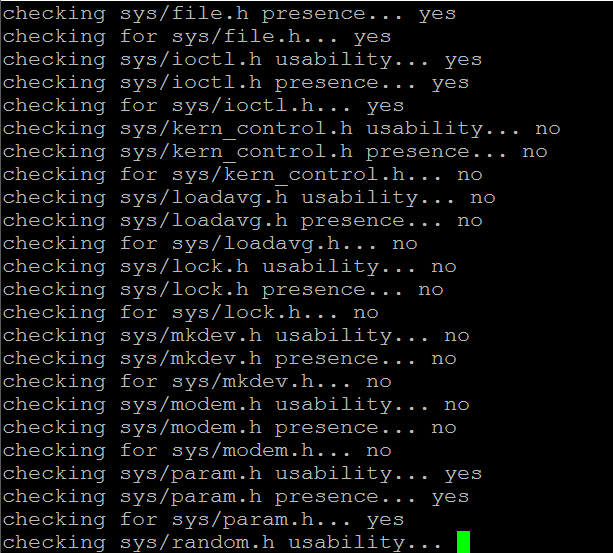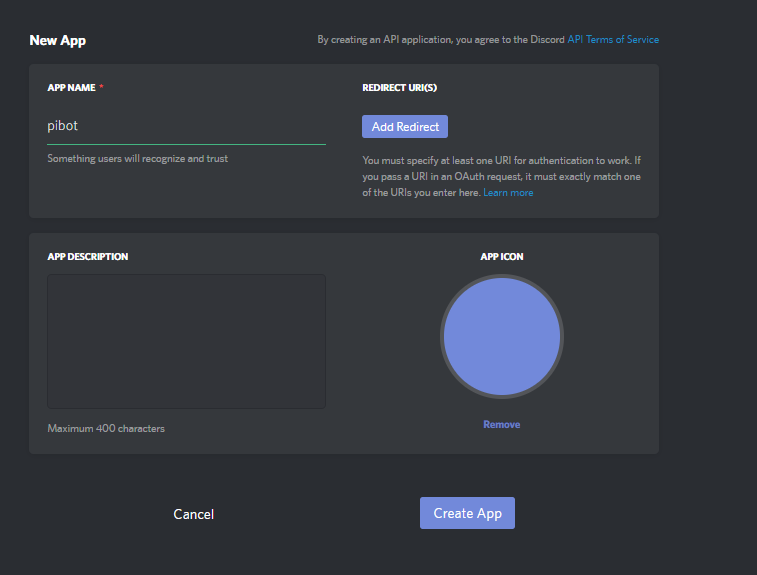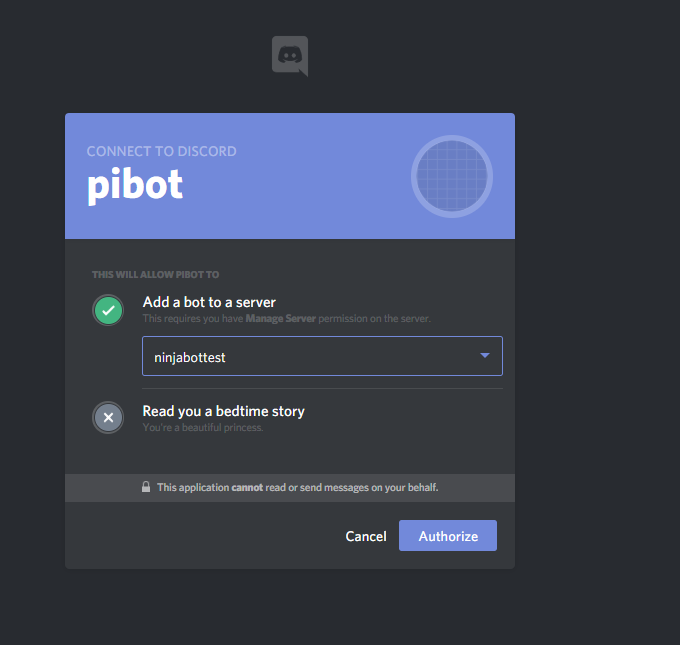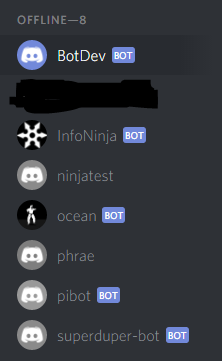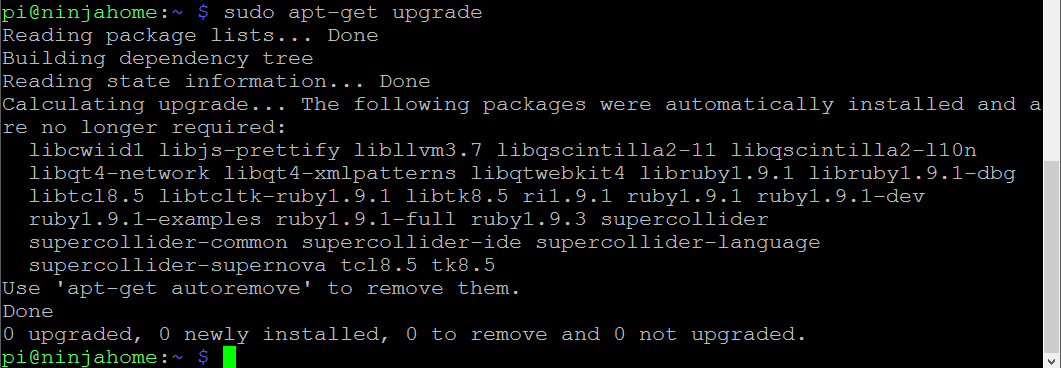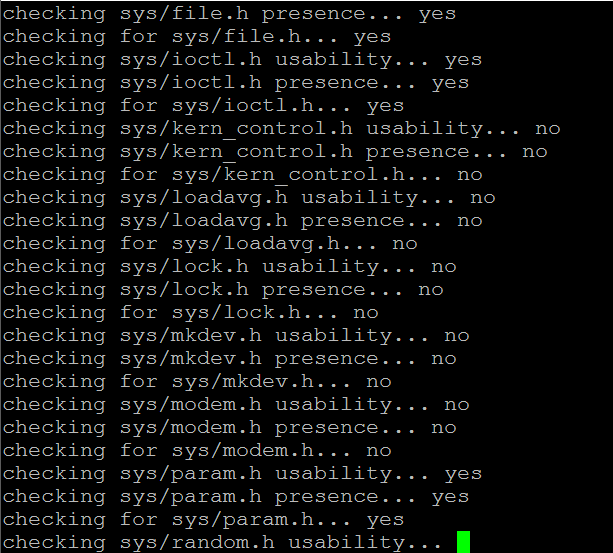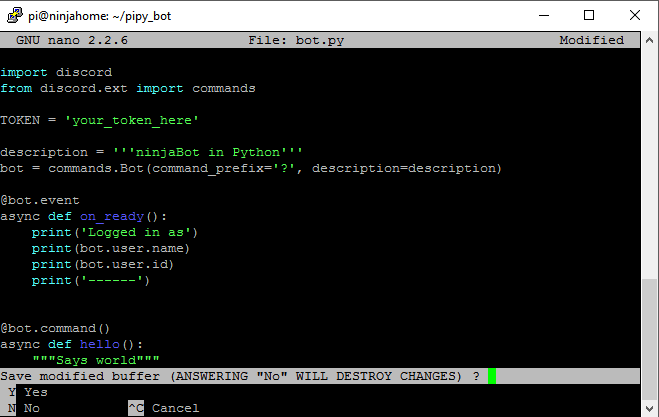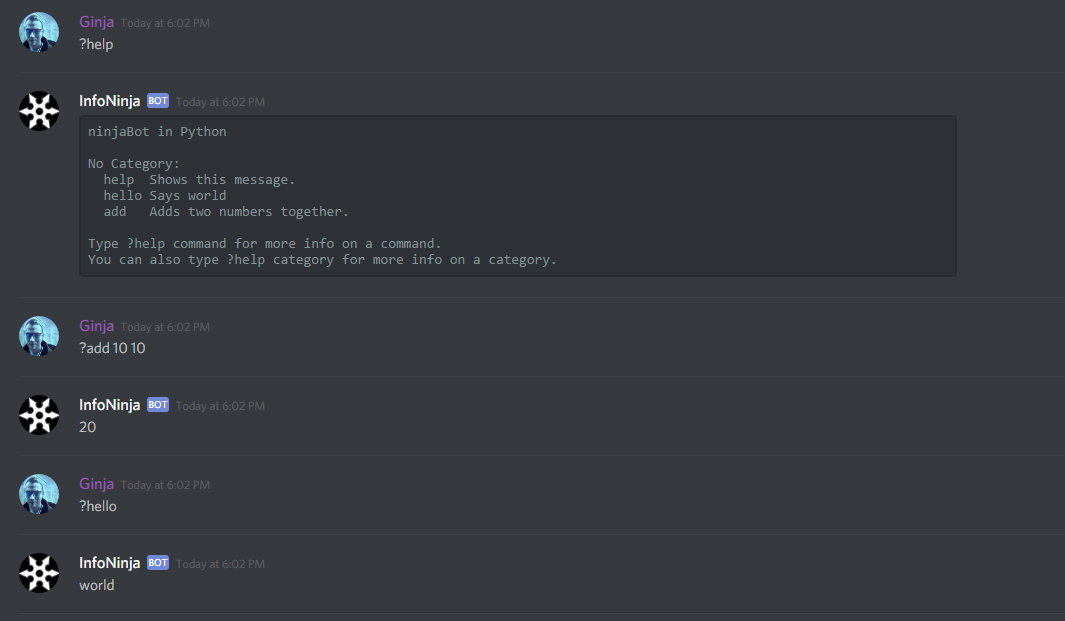Create a Discord Bot on Your Raspberry Pi With Python and Discord.py
This article will get you up and running with a Discord bot on your Raspberry Pi using the Discord.Py library.
Note
The code has been updated to reflect Discord.Py’s re-write.
You can always view latest code, and more examples for this post, here: https://github.com/gngrninja/blog/tree/master/DiscordBotPi
This assumes that you've installed and are using Raspbian.
Table of Contents
If you’d like to check out another programming language, check out my series on getting a C# Discord Bot up and running on a Raspberry Pi!
Create app and invite bot to your server
If you already have a bot token, and a bot invited to your server, you can skip over to updating Raspbian.
1. Navigate to the Discord Developer Console
2. Click "New App"
3. Give it a name, and then click "Create App"
4. Click "Create a Bot User"
5. Keep note of the Token, as you'll need that later.
6. Invite the bot to your server
a. Use the following URL to invite the bot to your server:
(Replace your_client_id_goes_here with your bot's client ID)
https://discordapp.com/oauth2/authorize?client_id=your_client_id_goes_here&scope=bot&permissions=07. You should now see the bot in your server (offline)
Update Raspbian
First you'll want to ensure your Raspbian installation is up to date. To do this, run the following commands:
1. Update package lists
sudo apt-get update
2. Upgrade packages
sudo apt-get upgrade3. Clean things up
sudo apt-get dist-upgrade4. Reboot your Pi!
Install Pre-Requisites for Python 3.7.x and Discord.Py
**Note**
The latest version of Raspbian (10.x/Buster) ships with Python 3.7.x (which should work great with discord.py).
If you'd like to upgrade your OS to Buster, follow this article.
To check which version you have, run:
cat /etc/os-releaseIf you are running Buster (or Stretch), great! Click here to skip to the next step. Otherwise, continue below.
1. Install libssl-dev (to ensure we can use pip when we install the newest version of Python)
sudo apt-get install libssl-dev2. Install libffi-dev (to ensure audio works with the Discord bot)
sudo apt-get install libffi-dev3. Install libsqlite3-dev (this will be handy, as it installs libraries needed to install sqlite3 support)
sudo apt-get install libsqlite3-devInstall Python 3.6.x
1. Grab the latest version of Python 3.x from https://www.python.org/downloads/
wget https://www.python.org/ftp/python/3.6.1/Python-3.6.1.tgz2. Extract the files, and enter the directory
tar xzvf Python-3.6.0.tgzcd Python-3.6.0/3. Run configure to check for dependencies, and get ready to build the Python installation
(This will take 2-5 minutes)
./configure4. Run make to start compiling the software
(This will take 15-30 minutes)
make5. Install Python 3.6.x
(This will take 10-15 minutes)
sudo make install6. Reboot your Pi!
Install Discory.Py, and get a bot working
NOTE: If you are on a fresh Buster install, you may need to install the following before continuing:
sudo apt install python3-pip
sudo apt install python3-cffi
sudo pip3 install discord.py[voice]
1. Install latest version of the Discord library for Python (Discord.Py)
sudo python3 -m pip install -U discord.py[voice]2. Create a bot to test it out
a. Create directory
mkdir ~/pipy_bot
b. Move to that directory
cd ~/pipy_botc. Create an empty file
touch bot.pyd. Edit the file
nano bot.pye. Copy/Paste the following content in the editor (be sure to change your_token_here to your bot's token):
import discord from discord.ext import commands TOKEN = '' description = '''ninjaBot in Python''' bot = commands.Bot(command_prefix='?', description=description) @bot.event async def on_ready(): print('Logged in as') print(bot.user.name) print(bot.user.id) print('------') @bot.command() async def hello(ctx): """Says world""" await ctx.send("world") @bot.command() async def add(ctx, left : int, right : int): """Adds two numbers together.""" await ctx.send(left + right) bot.run(TOKEN)
f. Save the file using CTRL+X, and "y"
g. Run your bot!
python3 bot.pyTest Out Your Bot
1. Go to the Discord server where you've invited your bot to , and try issuing the ?help command
2. Once you verified that works, try the other ones as well!